

Under the Data folder, you need to find and open the folder ‘misc’ Now, move to the Root Folder and then locate the folder named ‘Data’ This option will allow you to locate and edit system files. Next, open the tools panel, and you need to enable the option ‘Root Explorer’. Simply, allow all the much-needed permissions to continue. In the next step, open the app, and it will ask you to grant a few permissions. First of all, download & install ES File Explorer on your Android smartphone. Here’s how you can use ES File Explorer to Recover your WiFi Password without root.
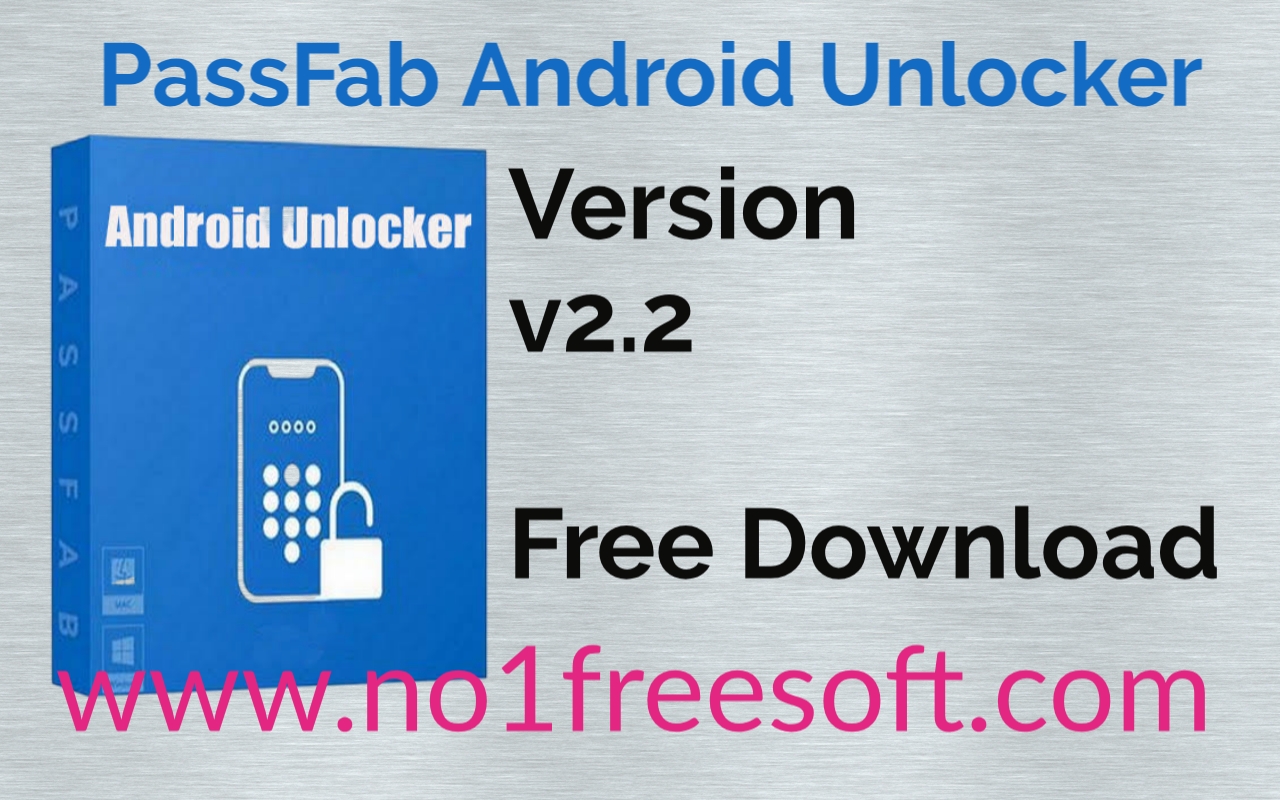
Since it’s an advanced file manager app for Android, we can access Android’s core file at ease. Well, we all know the capability of ES File Explorer for Android.
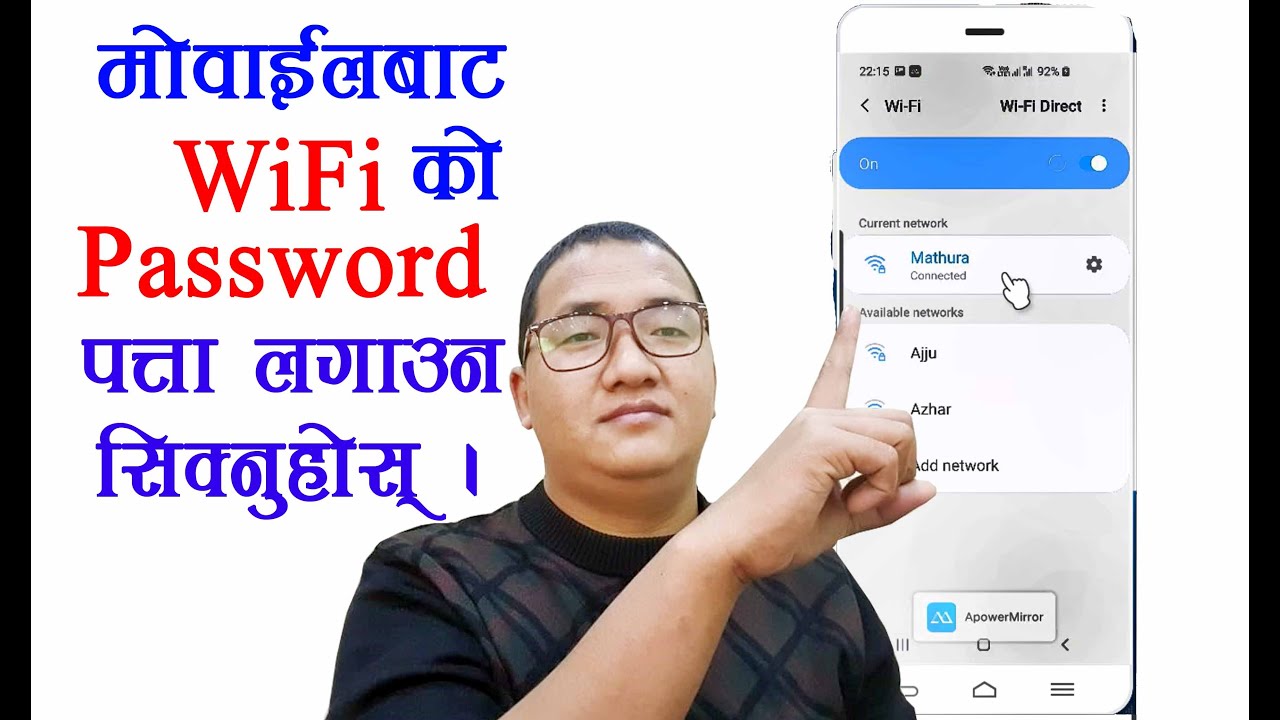
That’s it you’re done, now you have the wifi password of the network and can easily use it to connect to that network with any of the devices that you have. If the Pin doesn’t work then you will see an error message and at that time you need is to try the other PINs and I am sure that one of them will definitely work for you. If the PIN entry works successfully then you will see the network password that you will simply copy and then connect to the network. Now pin attack will start and it will take some seconds to complete. Now on the next popup, you will see a list of Pin which will help to get into the wifi networks, choose one of them, and select the Connect (root) option. Now on the next popup, you will have two option Root or No root. Now simply select the NO ROOT method there.


 0 kommentar(er)
0 kommentar(er)
